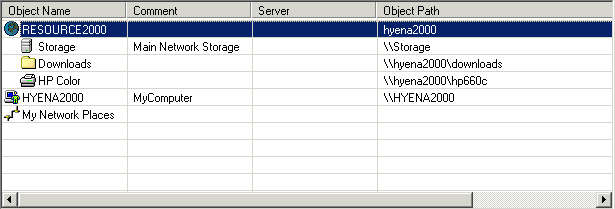
|
|
Managing Objects
Note: For General information about Hyena's Object Manager, click here.
The Object Manager supports many different types of objects. Depending upon the type of object, different elements may need to be entered. All object types, however, support a comment field, which is always displayed next to the object name in Hyena. The different types of objects that Hyena supports, and what needs to be entered into each Object Manager field is as follows:
Windows 2000/2003/2008 Domain / Container / OU - Enter any name and comment desired. For the Path, enter in the full LDAP path to the directory object. Use the browser button (...) to help format the path. For Windows 200x domains, an optional Server can be specified to improve performance.
Windows Domain - Enter the name of the domain in for the Name. Optionally, enter the name of a local BDC for the Source Controller to improve performance, and/or the name of the PDC for the PDC Name. See the Performance section for more information on these settings.
Windows 2000/2003/2008 Domain Controller / Server / Workstation - Enter any name and comment desired for the server or workstation. For the Computer Path, enter the NetBios name (or DNS path) of the computer. An ip address may also be entered for the path if name resolution is not available.
Printer - Enter any name and comment desired for the printer. For the Printer Path, supply a full path to the printer, for example \\PrintServer\Printer Name, or \\PrintServer\PrinterShareName. Printers do not have to be shared.
Object Grouping - Enter any name and comment desired to name the grouping. Grouping are explained in detail below under Other Operations.
Directory Path - Enter any name and comment desired for the directory. For the Directory Path, enter in the full unc-based path to the directory, for example \\server\share\directory.
Registry Key - Enter any name and comment desired for the registry key. For the Registry Path, enter in the path in the format of HKEY_HiveName\path\path. For example, HKEY_LOCAL_MACHINE\Software\Microsoft. Enter a computer name in either Netbios or DNS format.
Local Workstation - Enter any name and comment desired for the local computer. Hyena will automatically use the name of the local computer for this object's path.
URL - Enter any name and comment desired for the url. For the Address, enter in the exact internet address, such as http://www.systemtools.com.
Enterprise - Enter any name and comment desired for the Enterprise object. This object is used to browse Windows, Novell, and other network systems, using standard Windows network browsing capabilities.
External Object List - Enter any display name and comment for the External Object List. For the Path, enter in the local or network path to the external object list.
Router/Switch, Network host/device - Enter any name and comment for the object. For the Device Path, enter the network name or tcp/ip address for the device. These objects do not have any functionality in Hyena, however, they can be managed through the use of custom tools.
External Object Lists are used to break the Object Manager file (and the view used to manage this file) into smaller pieces for easier and more modular management. See the External Object Lists topic for more information about how to use and configure this capability.
Creating, Modifying, and Deleting Objects
To create a new entry, first click the New button, select an object type, complete the appropriate fields for the type of object being added, then click on the Add button.
To modify an existing entry, select the object from the object list, modify the desired fields, then click the Update button.
To delete entries from the Object Manager, first select the object(s) to delete, then click the Delete button.
Other Operations
Creating Object Groups - Object Groupings are used to group and organize other objects together. To create a group, first create a new object with the type of "Object Grouping". Then position the objects beneath the Object Grouping entry, select the objects, and then click the Right button. Use the Left button to move selected entries from beneath a group.
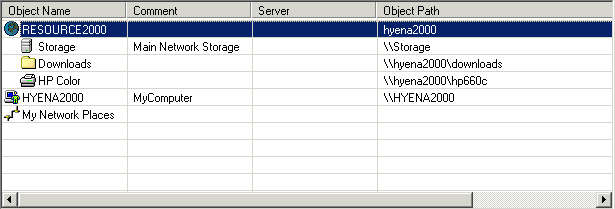
In the example above, the Storage, Downloads, and HP Color objects have been moved under the RESOURCE2000 domain entry and indented to the right to show that they are sub-objects under the RESOURCE2000 domain. Objects can be grouped and nested up to four (4) levels.
Moving Objects - One or more entries in the Object Manager window can be moved up or down using either the Up or Down buttons, or by selecting the objects to be moved, and dragging them with the mouse to the new position. Multiple objects can be selected and moved at the same time. Objects can also be moved by entering the new position number in the Move To field, then clicking the Move To button. The currently selected object's position is always displayed in the Object Information area. When moving objects, clicking on the Move Children with Parent Objects option will automatically move all children when the parent is moved.
Sorting - Use the Sort button to sort the selected entries by Object Name.
Importing Domains - To import one or more domains into the Object Manager list, use the Import Domains button.
Importing Computer Lists from previous versions - Use the Import Computer List button to allow the "Quick Access" (Q*.dat) files used by previous versions of Hyena to be imported into the new Object Manager format.
![]() Tip - If a different security context is needed to access a computer, right click on the computer, and select the Logon As option. Enter the name of a domain or server and a valid username/password. Hyena will then establish a connection to the computer using an alternate security context.
Tip - If a different security context is needed to access a computer, right click on the computer, and select the Logon As option. Enter the name of a domain or server and a valid username/password. Hyena will then establish a connection to the computer using an alternate security context.