
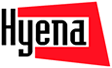
Importing with Hyena's 'Active Editor'
- Features
- Hyena v16.0
- New Features!
- Why Upgrade?
- Active Directory Management
- Active Directory Bulk Editing
- Active Directory Importing
- Server Management
- User Management
- Service Monitoring and Control
- Event Management
- Job and Task Scheduling
- Printer Management
- Disk and File Administration
- Exchange Administration
- WMI / Inventory
- Reporting and Exporting
- Pricing
- Purchasing
- Download
- Buy Now
Hyena's 'Active Editor' (the Editor) supports importing of data for any of the attributes in its window, for any combination of the directory objects that are displayed, and in any order. Moreover, the Editor's importing option allows you to select the directory attribute to match against. For example, if your organization's Human Resource system identifies users by employee ID, you can identify that element to be the matching field. If the same import operations are performed repeatedly, then a template can be created and saved of the input field order and key field.
Setting up an import for the first time can seem like a daunting task. The following example will help illustrate a simplified import on a couple of user objects:

In the example above, multiple user accounts were selected and displayed in the Editor window (partially visible behind the Import Properties dialog). The import file, import.txt, is a TAB-delimited text file with four (4) fields: employee ID, Display Name, E-Mail, and Mobile. The contents of the import.txt file essentially look like this:
55<tab>Larry Wilcox<tab>larry.wilcox@systemtools.com<tab>830-555-2100
35<tab>Monica Lewis<tab>monica.lewis@systemtools.com<tab>830-555-9088
Note that the import file only contains two (2) rows/objects, and that the order of these objects has no relation to the order in the Editor window.
The 'Imported Data' window is populated with the contents read from the import file when the Import button is clicked. The green checkbox next to each row indicates that no errors were detected in the incoming data.
In the example above, the display name of employee 35 was changed, along with the email address and mobile phone number. Only the mobile phone number was changed for employee 55. These changes are indicated by the modification icon. The status bar at the bottom of the window provides statistics on the import.
Clicking OK will transfer these changes into the Editor.
WARNING - The Active Editor import function is one of the most powerful components in Hyena. It should be used only by personnel familiar with its use and in particular, familiar with the underlying directory attributes that are being updated and/or imported into. When importing data for the first time, make a few small changes to a few directory objects, save the changes, and verify that the information was updated to your expectations. When updating any directory attribute for the first time, repeat this verification process to ensure that the information changes as expected. This is particularly important when updating true/false or numeric attributes.
For additional bulk importing functionality, see SystemTools Commander.
| SystemTools Software PO Box 1209, La Vernia, Texas 78121 sales@systemtools.com |
Pricing & Licensing Support Options Free Utilities & DumpSec "ToolNews" Newsletter Community Forum |
Privacy Policy |
 |


![]()
![]()
![]() 'Hyena' and 'SystemTools' are copyrights and trademarks of SystemTools Software Inc.
'Hyena' and 'SystemTools' are copyrights and trademarks of SystemTools Software Inc.
All other copyrights and trademarks are the property of their respective owners.